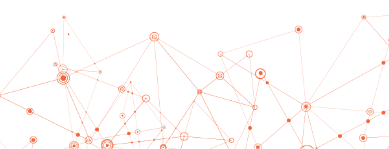ACCESSING MOMENTS
Your connected Moments account is automatically created for you using the email address used for program registration.
To access Moments, simply login using your Apple, Facebook, or Google account. Note: login email address must match the email address you used for program registration.
CAN’T LOG IN?
If you can’t log in, contact your program provider to verify the email address they have on file to confirm it matches the Apple, Facebook, or Google account you’re using. If the email doesn’t match, use a different login account that uses the same email address your program provider has on file.
NO APPLE, FACEBOOK, GOOGLE ACCOUNT TO LOGIN?
If you don’t have an Apple, Facebook, or Google account, create one using the same email address you used for program registration.
After creating your account, you can use your new account to log into Moments.
STILL CAN’T LOGIN?
While it’s recommended that you use a connected account to log into Moments, you can create a password directly with Curacubby using the email used for program registration. To do so:
- Ask your program provider for their Curacubby account URL
- Enter the URL into your preferred browser
- Click the link that reads “Never received a password”
- Check your email for a message containing a link to create your Curacubby Moments password (reminder: check your spam folder)
- After creating your password, you can log into Moments with your email address & new password